User stories
The best way to think about negotiating requirements for new features is by working with user stories on a user story map. In Delibr, there is a special bullet type for user stories. These bullets work as normal bullets, but also show up if you add a user story map.
Get going with user stories
Express your features as a set of user stories. That way, you can get different parts of team & stakeholders on the same page and avoid painful handovers. Everyone can relate to a story from a user.

The fastest way to access user stories is to press "ctrl + u" when you are on a bullet that you want to turn into a user story. You can also use press the hamburger menu on any bullet, go to "Change type", and then select "User story".
Set up and your story map
To add a user story map, you can use the /-menu, simply type "/" and start typing "user story map" to get the option. Also, if you are on a template with a snippet for user story map, you can add it from there.
Zoom out, go deep, then zoom out again

When ready, send stories to Jira
When you have refined the user stories of a release to the point when they are to go into Jira, just click the ...-menu on the release in the user story map, and then send them to Jira. Before you do this, we recommend you link the entire document to an epic in Jira, that way all the stories will be linked to that epic. You can do this by placing the cursor on the title row of the document and pressing "ctrl + j".

To learn more about user story maps, read the book
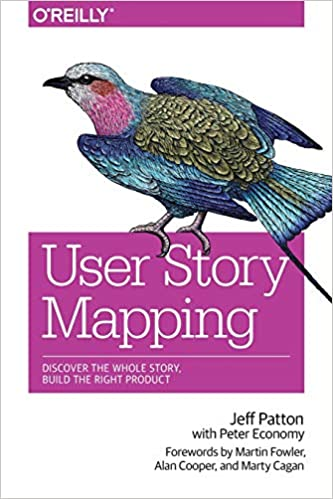
---
This article was written as part of our upcoming Product Hunt launch.

